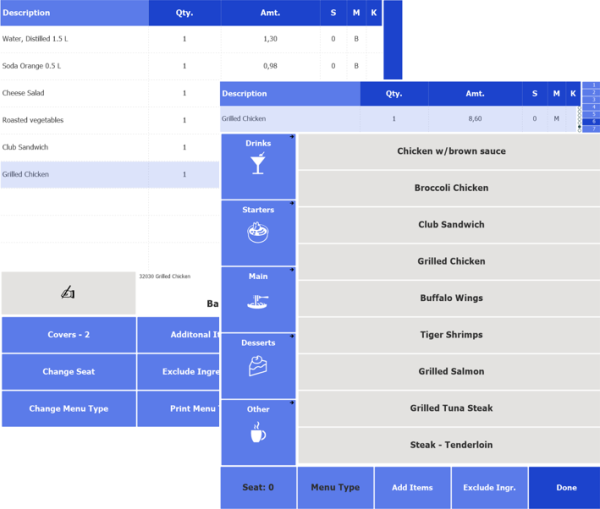Data Grid Controls are containers for data in row format, including lookups and journal grids. The Data Grid controls are part of the Interface Profile.
Data Grid Controls are fixed data in the system.
Data Grid Controls List:
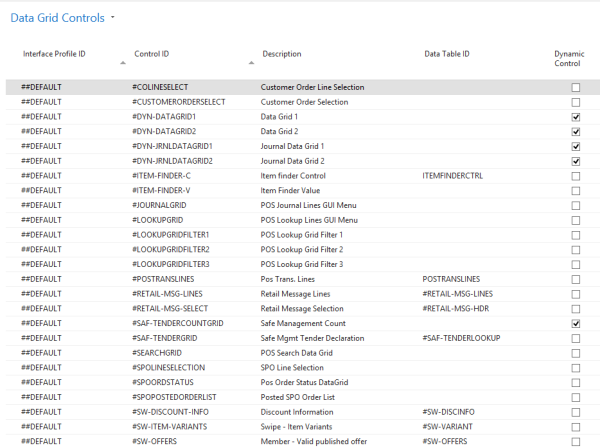
Note: The LS Hospitality system has more POS Data Grid Controls.
Data Grid Control Card:
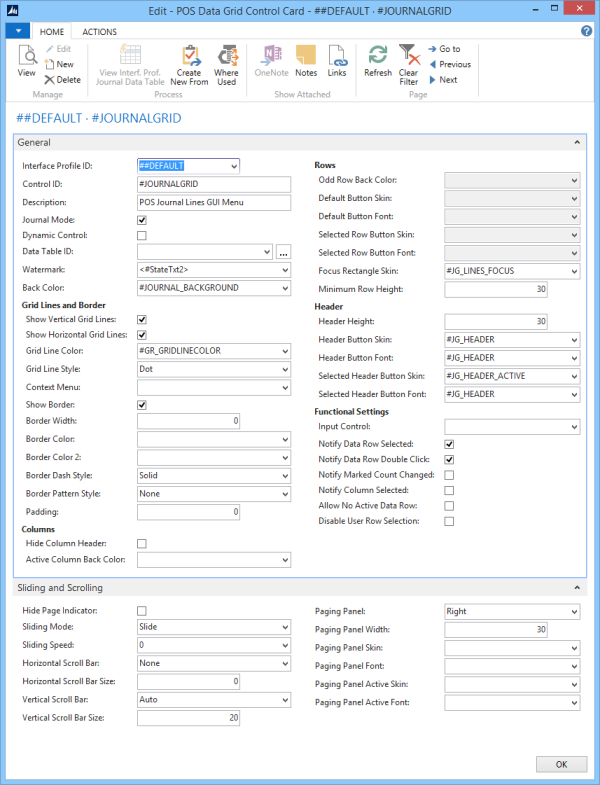 .
.
Data Grid Controls are used for the Journal and different Lookups, such as Lookup, Item Finder, and Variant Lookup.
- The Data Grids are placed on Panels to display multiple records (Lookup, journals).
- Each Data Grid either has fixed Data Table assigned to it, or Data Tables can be dynamically assigned on a panel. The Data Grids can therefore be used to display different data, depending on panels.
- For each Data Grid Control there are lots of settings for how the Grid is displayed in the POS.
- For the Journal check mark the Journal Mode field and then the Rows setups will be deactivated since the Journal Lines have fixed font and skin lines; beginning with #SL.
- The Data Grid Controls have Sliding and Scrolling options.
Tip: For New Data Grid controls to be used by the system, they need to be programmed.
Note: For certain data tables, such as the journal data tables, you can assign a POS command to a data table column. For this to work the data grid control containing the data table must be marked as Notify Marked Count Changed.
Data Grid Control Paging Panel
Data Grid Paging Panel is setup and defined on the Sliding and Scrolling FastTab:
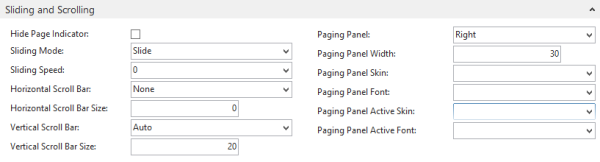
Hide Page Indicator: It is possible to hide the indicator for the paging. The indicator is the dots beside the paging panel, one dot represents one page
Paging Panel: A few options to decide the position of the Paging panel for the Data Grid Control. The option None is for no paging panel.
Paging Panel Width: Width of the paging panel in pixels
Paging Panel Skin/ Font: These are four fields to assign Skin and Font for the paging panel.
Note: When the fields Paging Panel Skin and Paging Panel Active Skin are empty the system looks for a fixed skin value, TA_HEADER and TA_HEADER_ACTIVE. If no TA_HEADER and TA_HEADER_ACTIVE exist the system uses its own built in values for the skin color.
Paging Panel explained with an image:
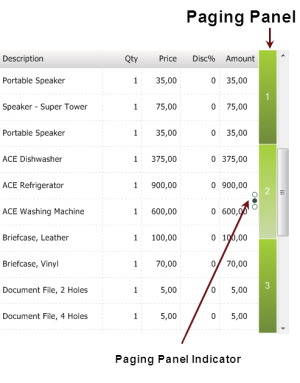
Example: Minimum Row Height used in a POS setup
Field Minimum Row Height in the Data Grid Row card.
| Field | Description |
|---|---|
| Minimum Row Height | Sets the minimum height for the Data Grid Lines. This size is in pixels. The purpose of this setting is to be able to set a minimum height for the Journal lines. When a Data Grid Control has many lines and small space, the lines automatically use lower space for the height. To prevent this, it is possible to set the minimum height. |
Example of use:
In the following example you have two panels with the Data Grid Journal in the same POS. One panel has enough space for the many journal lines while the other does not. So here you use the possibility of a Minimum Row Height as 50.